0.26.0May 25, 2025
Ask Octarine (Beta)
Chat with your notes to receive summaries, insights, and answers to your questions!
- Before using Ask Octarine, a small 90MB model is downloaded to help create embeddings—small vector chunks that identify relevant data for your question. Don’t worry, Octarine manages the download and storage for you.
- After your entire workspace is indexed into smaller text chunks, you can start chatting.
- Octarine intelligently parses your intent. It understands whether you need to summarize, explain, consolidate, analyze, review tasks/todos, or check your Daily Notes. Check the in-app Tips for guidance.
- Access it via the sidebar button or use the
Cmd + Oshortcut. - Narrow your query by using the @ symbol to focus on specific folders.
- Each chat is divided into multiple messages, with each message able to invoke a different AI model or context:
- Each message indicates the context it used (if provided) or a date range if the query is time-focused.
- Responses list
referencesthat show which notes were considered for your query. - You can copy responses in Markdown (for Octarine notes) or plain text.
- After the first response, Octarine generates a title for the chat; you can edit or regenerate it using the Sparkles icon.
- Empty chats offer suggested prompts based on a random selection of folders with notes for one-click analysis, summarization, or explanations.
Ask Octarine is currently in beta and will be improved in future updates. Some queries may not produce exactly what you expect, so your feedback is crucial. Please create a ticket on Github with any feedback.
Global History
- The Writing Assistant (sidebar) now shows global history across all chats instead of just the current file.
- Clicking on a history entry takes you to both the chat and its associated file.
- Empty chat screens display Quick History (the last three chats) for fast access.
Improvements
- Switching between notes in the Daily, Notes, and Templates tabs is now faster.
- File opening from the graph view has been optimized.
- The
Migrate Tasksbutton has moved to inside the Daily notes breadcrumb for better accessibility. - The Meta sidebar and Writing Assistant buttons have been relocated from the notes breadcrumb to the global one.
- A refreshed splash screen shows Recently Viewed items and keyboard shortcuts for quick access.
- Selecting text and pressing the Writing Assistant button or
Cmd + Jnow retains highlighting even when focus leaves the editor. This highlighting shows exactly what the LLM will consider and is removed when the sidebar is collapsed or the context selection is cleared. - The error screen now allows you to switch workspaces if an error occurs.
- Writing Assistant queries are now selectable and respect line breaks.
Fixes
- Fixed an issue where the Writing Assistant wouldn’t work with Ollama set up but without an OpenAI API key.
- Fixed an issue where the code block language could be changed in read-only notes.
- Fixed a bug where the Writing Assistant’s Context Selector didn’t scroll when using keyboard up/down arrows.
- The model selector now displays a warning color when "No model selected" is shown.
- Fixed an issue where the Writing Assistant’s input was cropped out on windows smaller than 768px.
- Fixed a bug where the Workspace switcher was hidden behind the sidebar on windows smaller than 768px.
- Fixed a bug where triggered Focus Mode did not collapse the open sidebars automatically.
Changes
- The FPS counter no longer displays an average FPS.
- The help button for the Writing Assistant has moved from beside the title to beside the send button in the input box.
- New packages for Ask Octarine have slightly increased the overall package size.
- Icon sizes for the Global breadcrumb have been reduced.
- Ask Assistant is now renamed to Writing Assistant.
- The attachments icon has been restored to the
Photosicon. - The function that watches for changes will now skip over templates.