Changelog.
Properties (Beta)
You can now create and edit note frontmatter directly in the app! Since this feature is in beta, it may not support every workflow and is not the final version. Expect further improvements in the v0.29 series.
- To add a property row to a note, click the more options button and select
Add propertyin the breadcrumb or pressCMD/Ctrl + ;. - Each property can be one of the following types: Text, Number, List, Date, Date & Time, or Checkbox. A special type named
tagsis available only for the reserved keywordtags.- Any tag created in this property syncs to the Tags Tree sidebar, making it easily accessible in your notes.
- When adding Text and List properties, the app suggests values that have been used in similar properties across other notes.
- If you have an AI provider configured, you can use AI to quickly generate property values. The AI analyzes the note’s content, prioritizing existing properties and only creating new ones when needed.
- Property keys that are no longer in use across any notes are removed from the Tree (except for
tags, which are always kept), keeping your view clean. - Text and List values can include wikilinks to other notes. To add a wikilink, type
[[and select the desired note. - You can rearrange properties by dragging them or by pressing
Option/Alt + Up/Down Arrow.
When the workspace first loads, Octarine attempts to assign types to existing properties based on their values. If an incorrect type is assigned, you can correct it using the type selector in any property row—the change will update everywhere.
You can view all available properties via the Properties Tree (accessible using the third icon from the top-right in the app).
Note: This release does not support assigning properties to Templates. That functionality will be available in a future update.
Properties are available only to users with a Pro License. Users without a Pro License will not see the panel or be able to add properties from the app.
- You can copy properties from one note using the Panel’s more options button. In any note that does not already have properties—and isn’t the same note—you’ll see a
Paste Propertiesbutton for quick insertion.
Collapsable Headings
- Headings (H1 through H6) in a note can now be collapsed by clicking the chevron icon beside the header. The collapsed state is maintained across tabs until the app is restarted.
- Because markdown does not define blocks, the collapsible content follows a simple rule: it includes all data between the collapsed header and the following header.
- Collapsing a heading takes its hierarchy into account. For example, collapsing an H1 automatically collapses all subordinate headings.
- Use
CMD/Ctrl + Kto quickly collapse or expand all headers. When using search, any header containing matched data will expand, though it will not collapse automatically afterward.
Unique Note Names
- You now have an option to create new notes with a specific date format instead of the plain
Untitled. Enable this by going toSettings → Filesand toggling theCreate unique note namessetting.- You will be provided with an input field to specify your desired date format (a preview is shown). Note that the format cannot include characters forbidden in file names.
- Once enabled, every new note will follow this naming convention. This feature can be turned off at any time.
Improvements
- The Tags Tree now includes a search bar for easier filtering, along with a slightly updated design.
- Clicking on a tag now applies a
match casefilter during searches. - The
[[command dropdown displays more values without requiring you to type first. The number of shown items increased from 5 to 8 and the design has been updated. - Various performance improvements have been made across the app.
- A new toggle has been added under
Settings → Editor → Codeblock Italicsto allow you to enable or disable italicized text within codeblocks when syntax highlighting is applied (default is ON). - Performance improvements have also been made to table controls.
- A new option,
Only note name, is available atSettings → Editor → Linked notes display. This option prevents the folder path from being added to any linked note. - The
Shortest namedisplay for linked notes has been enhanced to check for unique folder/file combinations, ensuring the shortest possible note name is shown. - Workspace search now provides more context in the results (up to the end of the line) instead of just showing 15 characters before and after the match.
Fixes
- Added a graceful fallback for retrieving file system statistics on Linux, preventing crashes on some distributions.
- Fixed issues with the Hugging Face whitelist on Linux devices and improved model checking functions.
- Resolved an issue where the layout occasionally shifted upward during a search scroll when the Tags Tree was open (the layout self-corrects once the tree is closed).
Changes
Locked Noteshave been renamed toRead-only notes. Although the frontmatter still useslocked: true, the icon and labels in the app have been updated.- The design for tag command selection has been updated.
- Clicking on
NotesorTemplatesin the sidebar now opens temporary tabs (dirty tabs) instead of permanent ones. The empty screen previously shown in those tabs has been replaced with recently viewed items and keyboard shortcuts. - Heading guides are now displayed beside the header rather than above it. Additionally, the full-width editor now includes extra horizontal spacing to accommodate the toggle buttons.